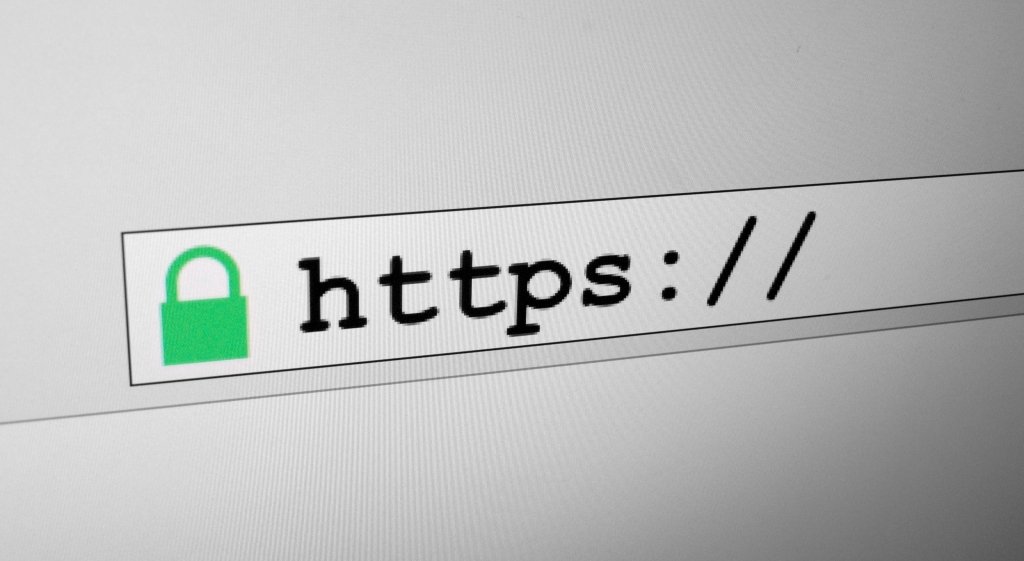※本篇內文資訊參考如下※
- -
※更新文章日期: 2025-02-03
Certbot HTTPS SSL XAMPP 紀錄 WORDPRESS
–
安裝certbot-beta-installer-win32.exe
–
關閉XAMPP 軟體 (80PORT)
確認中華電信網址代管dns網域有無對應到固定IP
–
系統管理員身分開啟CMD
輸入certbot –help
輸入certbot certonly –standalone
輸入信箱> [email protected]
是否同意條款> Y
是否接收到訂閱訊息> Y
輸入網域,多個網域以`,`區隔> xxxxx.com
成功取得訊息
Successfully received certificate.
Certificate is saved at: C:\Certbot\live\XXXXX.com\fullchain.pem
Key is saved at: C:\Certbot\live\XXXXX.com\privkey.pem
HTTPS憑證資料夾路徑:C:\Certbot\live\網域名稱
開啟 XAMPP的Apache SSL 修改
修改路徑三個
SSLCertificateFile、SSLCertificateKeyFile、SSLCertificateChainFile
SSLCertificateFile “C:\Certbot\live\網域名稱\cert.pem”
SSLCertificateKeyFile “C:\Certbot\live\網域名稱\privkey.pem”
SSLCertificateChainFile “C:\Certbot\live\網域名稱\chain.pem”
–
進.htaccess修改強制http>https
RewriteEngine On
RewriteCond %{HTTPS} off
RewriteRule ^(.*)$ https://%{HTTP_HOST}%{REQUEST_URI} [L,R=301]
–
重啟Apache伺服器
進入後台WORDPRESS修改設定HTTPS網站路徑
開網頁確認https憑證有效期限
–
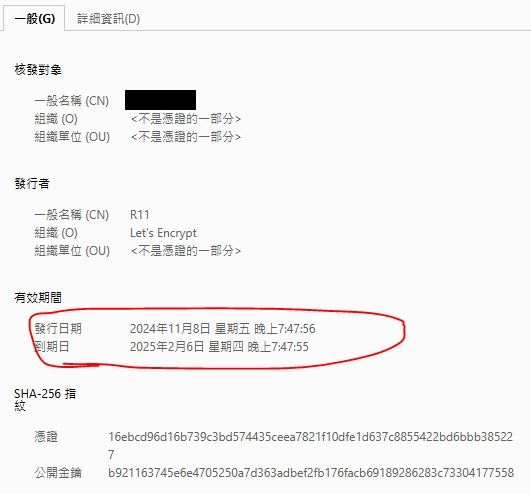
–
更新全部certbot renew –force-renewal –no-random-sleep-on-renew
更新單一網域certbot renew –cert-name 網域名稱 –force-renewal
–
列出所有憑證certbot certificates
–
移除憑證certbot delete –cert-name 網域名稱
–